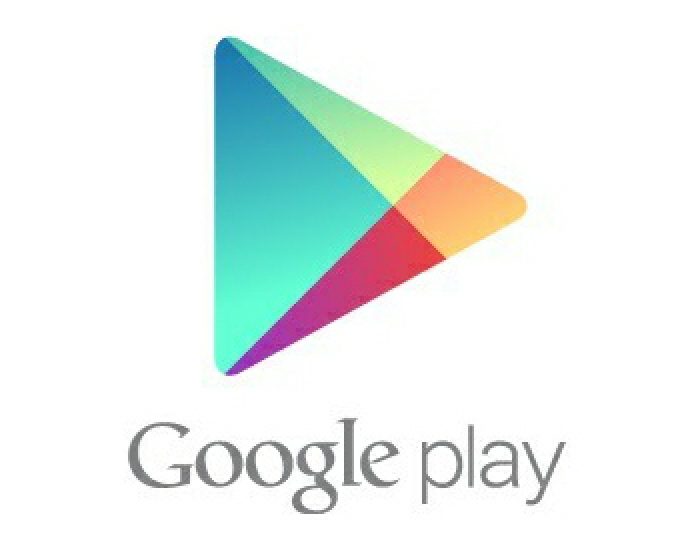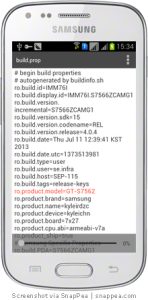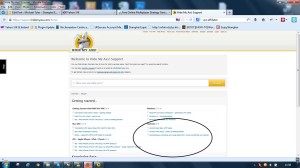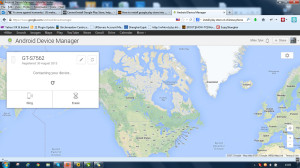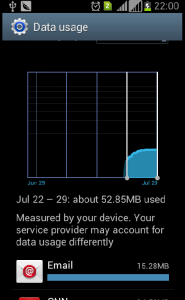Life behind the great firewall of China: VPN in China
Update China internet – January 2015
As of 1st January 2015, the Chinese government further tightened it’s grip on the nation’s internet access.
A rude awakening for many expats hoping to get on the ‘net – nothing worked.
Things have calmed down a little, but the fall-out is as follows:-
1) All foreign sites are throttled.
Regardless of CDN’s, font-libraries, supplementary elements, platforms etc.; foreign sites are subjected to government level ‘throttling’.
2) Mobile VPN’s don’t work.
Astrill, one of China’s largest VPN’s – no longer able to support mobile VPN access.
Hidemyass, the VPN I use, connection is intermittent at best.
This thread on Shaghai expat reports, some are experiencing more luck than others, depending on what VPN you subscribe to.
China’s Internet access – Life behind the great firewall
Since May of last year, when the troubles in Hong Kong first erupted, the Chinese government has been changing the way the internet works in China.
China.
We’re all aware of the ‘great wall of China’, the system by which China monitors and prevents sites it doesn’t wish it’s residents to view.
Previously, this would have been Facebook, Twitter, certain searches or selected content would be blocked.
Also Youtube.
Not really a massive problem, you could still update your phone, look at maps and do a quick translation. At home, sites were slow to download, but acceptable.
Since May 2014, that’s all changed
China internet restrictions since May 2014
The following sites have been blocked wholesale.
Twitter, Facebook, Google (all sites), Soundcloud, Instagram.
New York Times, Bloomberg, selected international Wikipedia pages, Wikileaks, BBC news and radio.
Microsoft OneDrive, Dropbox, iStockPhoto.
Flickr, Change.org and most VPN sites.
China now throttles all foreign websites
Something the government does now is ‘throttle‘ foreign websites. ‘Throttle‘ it, makes elements ‘timeout’ and leaving you with an improperly rendered and unreadable page.
This maybe due to font libraries, or CDN (content distribution networks), such as Google font libraries or Edgecast respectively.
Many sites access these services to serve content in a more efficient manner. When this content is blocked, the whole site fails to work.
As a foreign speaking resident, this causes you problems.
The only way to get around this is –
China VPN
There are a number of companies offering VPN, or Virtual Private Network services
**A VPN is a protocol executed to access the internet through a tunnel, a tunnel where your real IP address and location is never revealed.
to get round these restrictions, and be able to go on the websites and access the services you would at home.
I won’t trawl through them, there are sites which tell you how much and the relative features etc.
I picked the one with the largest network of servers. Hide My Ass!
It’s got services in Taiwan, South Korea and Hong Kong. …