
Driver 370.88/340.52 nvlddmkm stopped responding and has successfully recovered.

Symptoms
The symptoms generally show up as:-
Regular crashing and bluescreening. This is accompanied by a message in your notifications error in the bottom right hand side of your screen informing you – “Display driver nvlddmkm stopped responding and was recovered“.
It looks like this.
There’s a general discussion about the symptoms and the solutions in these two threads, one of them from the official NVIDIA site, the other from and enthusiasts site.
None of the solutions worked. My drivers continued to crash, so I found my own solution.**

370.88/340.52 Stopped working
Firstly, you can check if this is the problem by visiting your event viewer
- Click Windows Start > type event viewer
- Select the event viewer
- Select the log viewer on the left pane there are four folders, like below
- Select system > apply filter > warnings
- The error should look like this
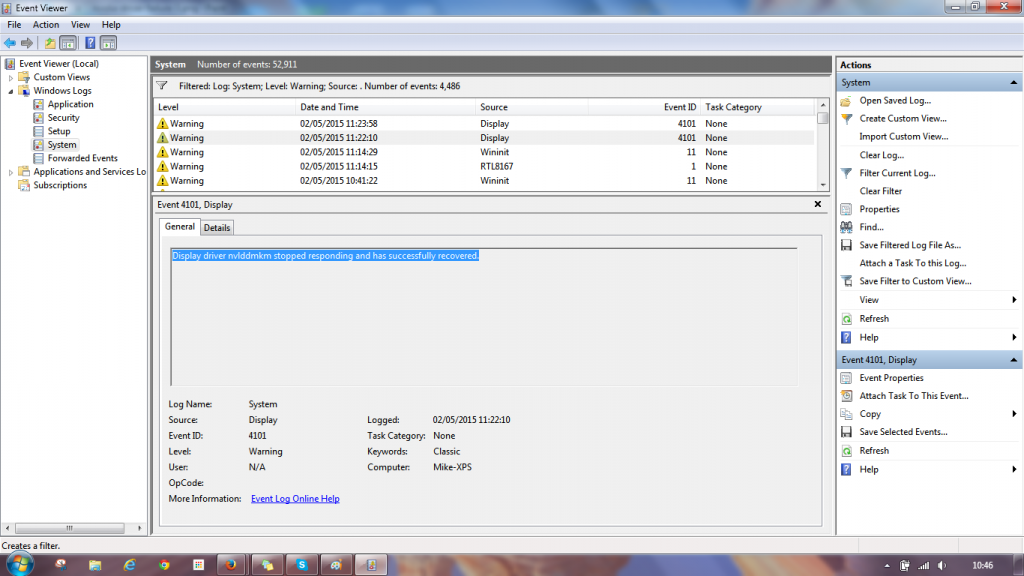
This means you’ve got a problem.
Solution – “Display driver nvlddmkm stopped responding and has successfully recovered“
The solution is simple. Turn it off.
You should take the following steps.
- Open your NVIDIA control panel.
- Select the ‘Manage 3D settings‘
- 2 Tabs Global settings and Program settings > Select Program settings > Select the program that is crashing your computer (in my case it is LOL)
- ‘Select the preferred graphics processor for this program‘ > Select Integrated Graphics
This will solve the problem of your NVIDIA drivers crashing your system. It will simply not use them.
Your computer will no longer crash when running graphics hungry programs, as specified. Instead, it uses the ‘onboard graphics’, which may be from Intel or AMD depending on your computer.
It may be a little chunky. It also defeats the object of having an expensive graphics card, and if your PC is on warranty, you need to send it back.
Upshot
Again, if you want to find the root cause, you need to look to the forum posts above, which go into the subject area in some detail.
I’ve researched it, and there are no easy answers, apart from the one above.
Views or questions, comment below.
Update**
As of 28th May.
Ge-force Experience console now self updates and causes this error message “nvidia control panel failed to apply settings” – access denied.
The only way to deal with this to remove Ge-Force Experience, and run with driver software alone.

One thought on “Driver 370.88/340.52 nvlddmkm stopped responding and has successfully recovered.”
I dont have inegrated graphics on my motherboard, so this solution doesnt fit.